Let me start by saying....
THIS WILL ONLY WORK ON A MAC....
I tried it on my pc today, and no luck. :(
BUT.
IT.
IS.
Awesome.
I create all my tpt products in PowerPoint. I started doing this about two years ago. It makes arranging everything SO easy. You can add tables and pictures, clip art and text boxes where ever you want. It doesn't get knocked down to the next page - or worse - disappear. (Maybe it's just me... MS Word and I don't get along).
So anyway - back to my tip
While in PowerPoint - usually to arrange my graphics and put my text boxes on top of my headers/borders - I always right click and move forward or backward.
Then right click and move backward again.
and again.
and again.
{Get the picture :)}
BUT - if you right click and choose Reorder Overlapping Objects...
Your page magically spreads out like all those lovely covers in iTunes - and you can flip through them... like in the old days... at the jukebox...
Okay.. I'm back.
Check this out!
I don't know about you - but it might be one of the most beautiful things I've seen while creating.
Once your page is all laid out like this - You just grab the layer you want and move it between the other layers - and VOILA!
No more right clicking 9 times to get your header behind your text and all your graphics.
I hope you enjoy this and find it as useful as I have. If you have any other techy tips - leave it in the comments! :)
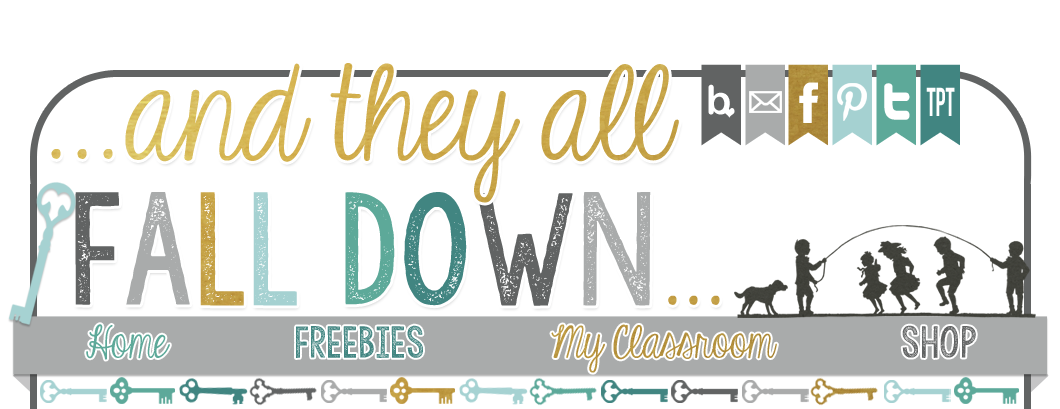

This is no joke! About an hour ago, I accidentally clicked on the same thing and found out about this handy tool! Seriously! I am happy as a clam right now! My other gem that I happened upon one day, is change a picture. If you right click on an image on your slide and click on change picture, you can select a new picture in its place. And, it's automatically sized AND the drop shadow is added too. Love it!
ReplyDeleteLori
Teaching With Love and Laughter
luvyorkies@gmail.com
I sure hope there is a MAC in my future! :)
ReplyDelete~Brandee
Creating Lifelong Learners